In the day of Windows Glory, there is a software namely Live Writer. Live Writer is a great software to create a blog content. However, the software is not existing anymore. Fortunately, the Microsoft provides good alternative. This software provides sufficient way to do your daily blog. This article will tell you five steps to do blogging with Microsoft Word. This article assumes that you already have Microsoft Office 365 Pro Plus Installed, if you don't have one you can buy from me with competitive price (LOL).
Step 1 Understanding where is your blog
I assume you know the URL of your blog, don't you? The next question is what is your blog engine. The most famous one is WordPress, BlogSpot, and BlogEngine. Just write down your blog engine.
Step 2 Downloading Blog Page
Open your Microsoft Word, Click New, and Choose Blog Post Template
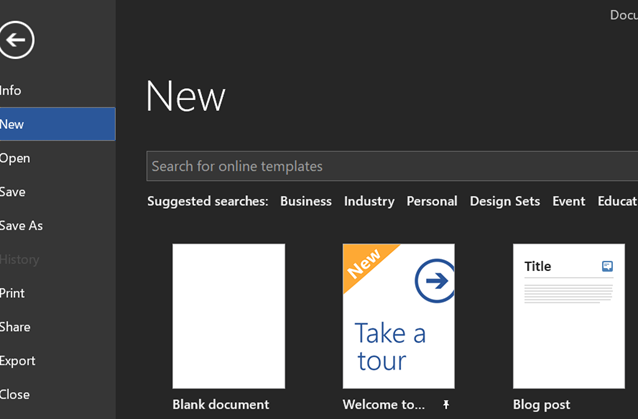
Step 3 Register Your Blog
If this is the first time, you will have dialog to register your account. This is a vital step. You need know your username, password, and post URL.
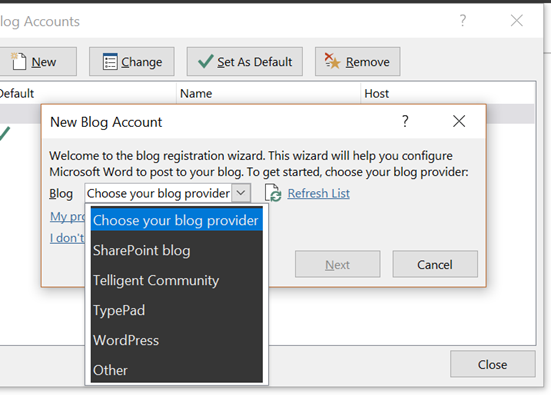
Here is the cheat sheet.
- WordPress: just type your http://<Enter your blog URL here>/xmlrpc.php
- BlogEngine: just type your http://<Enter your blog URL here>/metaweblog.axd
Choose remember password to make sure the password is remembered
Step 4 Register More Than One Account
You can register multiple blog by choosing manage accounts. And just follow like Step Three
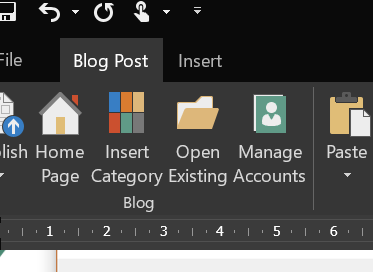
Step 5 Start Blogging
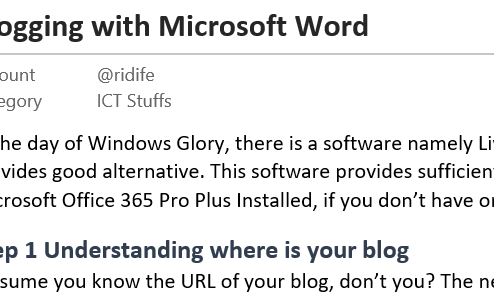
Choose your account and your category to make sure your blog is published on the right way. After the writing process, you can choose publish to directly publish the blog or to publish to draft of your blog. Don't worry your content will be also updated if you want to update the blog content later.
Happy blogging everyone.