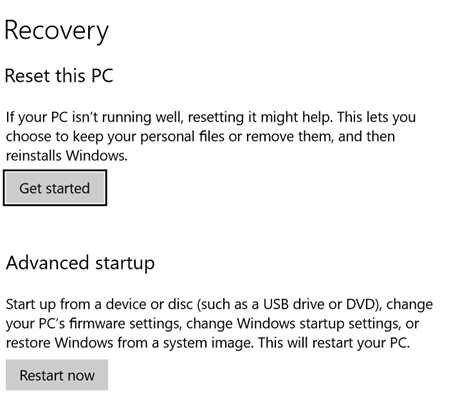You start one of your Windows Store App, and you found that the application is not working. You visit the store and found that the app is on the way to update. However, the update shows an error 0x8007XXXX. Regardless the error code, this article is for you who have a problem with the windows store apps on windows 10. The article will give you five steps.
The root cause of this issue
The issue is because of windows update or similar update that makes some of the files get corrupted. Therefore, we need to make sure the files are recovered. The current application cannot run because is stuck in update process so it won't runs either.
The Solution
- Before following this step please make sure that your date and your location is correct and you are not in the proxy environment
- You can run application troubleshooter. It can be downloaded from here. If the problem still happens to go to the next step
Open your Windows Update and please check update. If there is an update, do the update. Restart after that and see if the problem is solved. Some of the cumulative updates will detect the corrupt and replaces it with the new one.
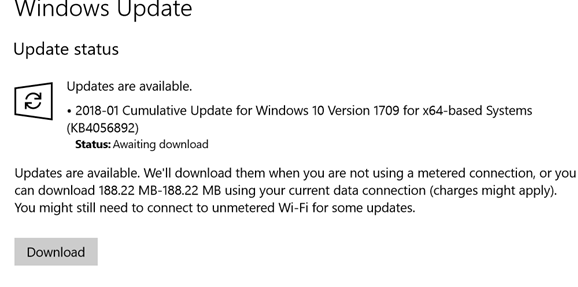
After the restart, please run the Get Updates on Microsoft Store, please try to download updates, this step will refresh the store app list and redownload it. still, have problems? Go to the next step
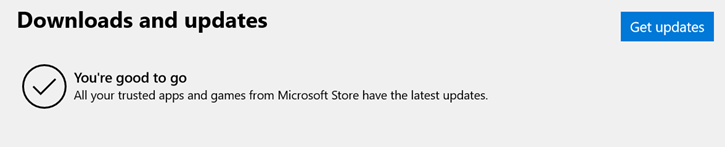
Do Windows Store reset by typing WsReset, right click on it and run with Admin privilege, restart your computer and please see the result. This step will reset local cache of your Windows Store. You can reset and re-run the get updates process. Still, have the problem, let's go to the next step.
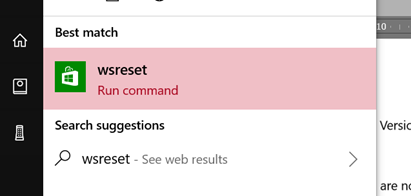
Add a guest or family member by choosing Family & Others People. Put their Microsoft Account and login to their account and download the app through that. If they can download, the problem is on your account, you can sign out and use a local account and then sign in. But if they can't download the problem is on your Windows. I recommend you to the next step.
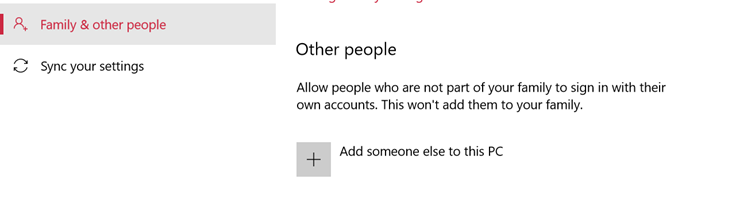
Refresh the Windows by choosing Reset this PC, if the problem still exists my advice is to wait until the new update arrives.