Problem
You want to use some add-ins in Microsoft Office. You click insert Get-Add in and you get information that show. Based on the information it is shown that the Office Store is not available because the organization. You want to access the Office Store but is not available. You need to solve the problem as soon as possible. When you access the Insert – Get Add In menu you get this errot
Office Store not available
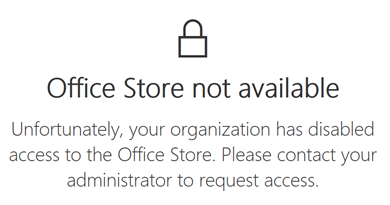
Solution
This article will guide you the by step to eliminate the problem Office Store is not available.
- Ask your administrator of your Office 365 to activate the Office store in the Admin Portal. You can do that by following these steps: 1) visit portal.office.com 2) access the admin portal at https://admin.microsoft.com/ 3) visit Settings, Organization Settings, and User Owned apps and services 4) make sure the checklist lets user check access the office is active
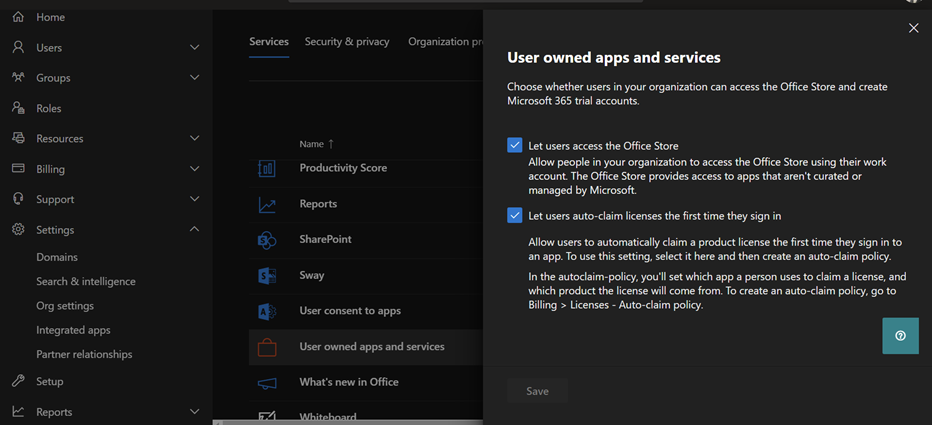
- Allow your office to trust Office Store. You can do that by following 1) File tab 2) Options Menu 3) Trust Center Menu 4) Trust Center Settings 5) make sure you uncheck all the options there
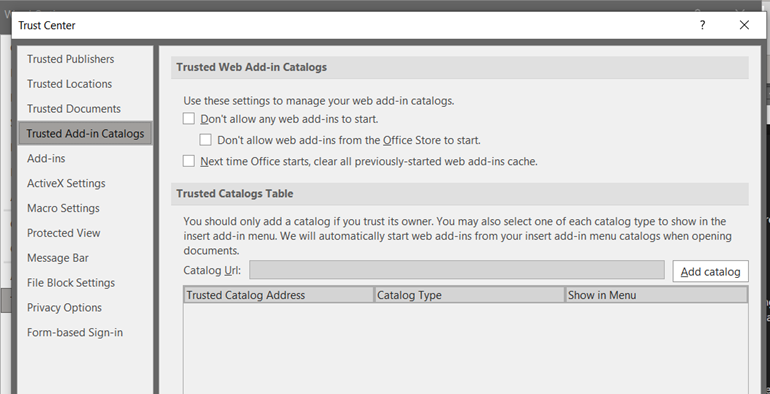
- Try to sign out your account and sign in your account again. Try to visit the Office Store and if you still find the issues, go to the next steps
- If the problems persist, you can do this extra steps. 1) go to the control panel 2) add remove program 3) Program features 4) look for Microsoft 365 Apps xx-xx 5) click change 6) click online repair
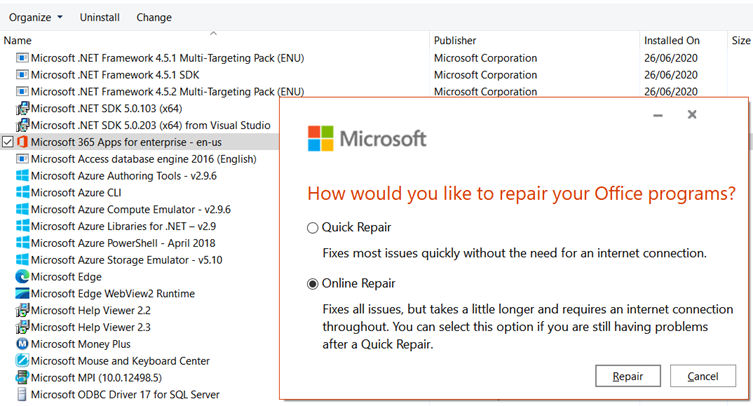
That's it hope it will help you to recover from the office store not available solution.