Hey, are you looking for some tips on how to improve your battery life span on your Windows laptop? Well, you've come to the right place! In this blog post, I'll share with you some of the best practices and tricks that can help you extend your battery's life and performance. Let's get started!
Tip #1: Adjust your power settings.
Windows has a built-in feature called Power Options that lets you customize how your laptop uses power. You can access it by clicking on the battery icon in the taskbar and choosing Power Options. There, you can choose from different power plans that suit your needs. For example, you can choose the Balanced plan, which automatically adjusts the brightness and performance of your laptop depending on whether it's plugged in or not. Or, you can choose the Power Saver plan, which reduces the brightness and performance to save battery power. You can also create your own custom power plan by clicking on Create a power plan and tweaking the settings to your liking. Don't forget to set Battery Safer in Your Windows 11
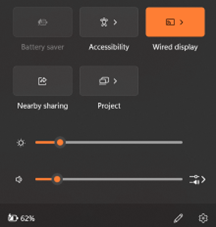
Tip #2: Turn off or reduce unnecessary features.
Some of the features that Windows offers can drain your battery faster than others. For example, Bluetooth, Wi-Fi, and background apps can consume a lot of power even when you're not using them. To turn them off or reduce their usage, you can use the Action Center, which is located at the right end of the taskbar. There, you can toggle on or off various features such as Airplane Mode, Battery Saver, Night Light, and Focus Assist. You can also click on All Settings and go to System > Battery to see which apps are using the most battery and limit their background activity.
Tip #3: Keep your laptop cool and clean.
Another factor that can affect your battery life span is the temperature and cleanliness of your laptop. If your laptop gets too hot or dusty, it can damage the battery and reduce its capacity. To prevent this, you should avoid placing your laptop on soft surfaces such as pillows or blankets that can block the vents and cause overheating. You should also use a cooling pad or a fan to keep your laptop cool and ventilated. Additionally, you should clean your laptop regularly by using a soft cloth and compressed air to remove dust and dirt from the keyboard, screen, and ports.
Tip #4: Calibrate your battery once in a while.
Sometimes, your battery may lose its accuracy and show incorrect information about its charge level and remaining time. This can cause your laptop to shut down unexpectedly or not charge fully. To fix this, you should calibrate your battery once in a while by following these steps:
- Fully charge your laptop until it reaches 100%.
- Unplug your laptop and let it run on battery power until it reaches 5% or lower.
- Plug your laptop back in and let it charge fully again without interruption.
This process will help your battery recalibrate its capacity and display more accurate information.

Tip #5: Use the battery setting on your laptop.
Some laptop manufacturers provide you with a way to configure the battery. For example, in Asus laptop you can use Battery Health Charging. My recommendation is:
- Changes the option based on your usage. For example, if you want to go meeting set full capacity mode, when you only on the table and connected to the power source choose maximum lifespan.
- Never stick in one option. For example, you choose full capacity mode for months!
- Check your battery health option by using several utilities such as BatteryBar, BatteryInfo, or Battery diagnostic that comes from your laptop.
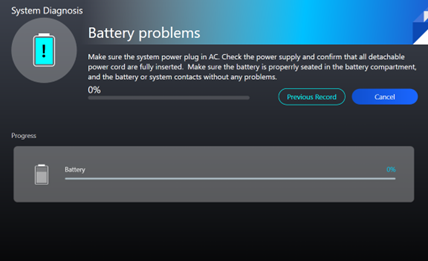
I hope these tips were helpful and that you learned something new today. By following these tips, you can improve your battery life span and enjoy using your Windows laptop for longer. Thanks for reading!