Suppose you want to become productive in 2021. You want to make yourself focus on your job, have more time with family, or enjoy the precious time with your loved one. This non-technical article will give you steps to get started and well planned in your work. We will discuss Microsoft To Do. You can use To Do at Welcome to Microsoft To Do. It was available on Web, Windows, iOS, and Android.
Microsoft To Do Positioning
Microsoft has several software related to tasks and plans. There are:
- Outlook Tasks. It is stored beneath on your Email / Outlook / Exchange Online System. It builds for your personal use.
- Office Planner. It is a new way to manage tasks for your works. It builds for your work use.
- Microsoft To Do. It is a hub that connects between works and personal. It builds from Wunderlist, the well-known task management in the past.
As mentioned, Microsoft To Do connects with Outlook Tasks for your personal task, connects with Planner for your work task, or connect to the other software such as Bixby Reminder, Outlook Calendar, even Microsoft Launcher.
How to use Microsoft To Do
These are the steps to use Microsoft To Do
- Visit Welcome to To Do (microsoft.com) and click Get Started
- Log in with your Microsoft 365 accounts so you can connect between your Outlook Tasks with Planner Task.
- Download Microsoft To Do on Your Windows and Your Smartphone.
- Activate your integration with Planner and Email Flags. Planner lets us you connect to company Planner that have tasks which is assigned to you. Email Flags let's To Do create a task based on your Follow Up email. My recommendation is to check the Planner but the turn of the Flagged Email. You can do that on Your Settings.
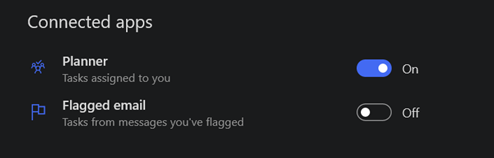
Activate and deactivate Smart Lists. Smart Lists will guide you to manage your task better.
- Important – a task that has important flag
- Planned – a task that has a deadline
- Completed – a task that already completed
- All – Show all task
- Assigned to you – Tasks that assigned through Planner or To Do.
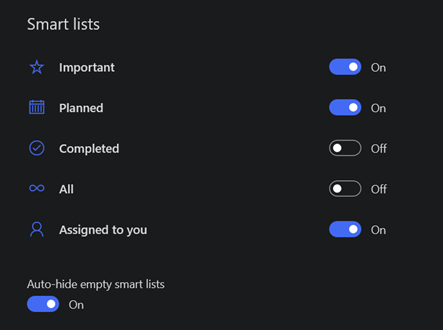
You can create List to categorize your Task. List is just like bucket that can store and organize the tasks that have similar purposes. For example, your hobby, your community, or your learning plan. My recommendation is to design It carefully by thinking it loud.

After creating the list, we can create a task. Microsoft To Do has a great approach by using My Day feature. My Day Feature basically organize what you need to do on a day. It is based on Task deadline and your ad-hoc task. It provides you a suggestion what task that you need to do. You just need to click the '+' sign to add and lamp icon to show the suggestion. You can sort the task based on your importance, due date, alphabet, and creation date. You can sort by clicking the '…' icon.

You can create task by clicking the Add Task bar. On a task you will have plenty things that you can put such as
- After creating the task, you can put it on a list that we already created before.
That is it, hopefully you can use the Microsoft To Do for improving your productivity in 2021. Good Luck!