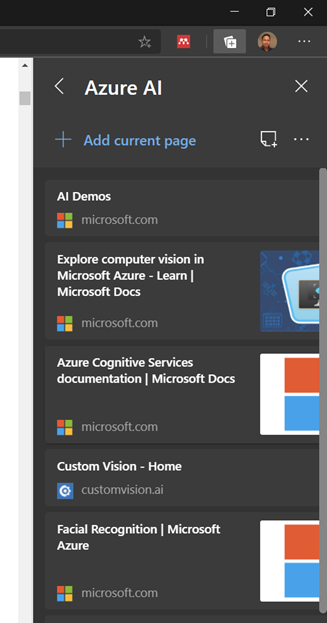Delivering remote learning is not an easy task. Comparing with the offline classroom, you can see your student, you have a flexibility in movement, and you can provide instant interaction through various hardware. During the hard time in COVID 19, giving the best learning experience in online environment is mandatory to keep our student / participant engaged. On this article, I will show you seven tips to prepare, run, and evaluate the remote learning. This guide will help you, if you are instructor, speaker, or a mentor in remote learning, workshop, seminars, or interactive meetings. Let us get started with the Tips
Tips 1 – The most important thing is Microphone!
Most of the session will be delivered online through your laptop / desktop. Many of them have built in microphone and webcam. However, it will be great if you can invest yourself for several hardware. Here is my guide list for the Microphone
- It should have noise cancelation enabled.
- If you are having recording session, please consider to desktop microphone. Desktop microphone tends to obtain many noises but the quality quite high and can be reduced later.
- If you are having online session, please consider earbud with extended microphone (look at the picture). The idea is using microphone that near with your mouth.

Tips 2 – Configuring hardware through software
Some of the sound cards has a useful feature to eliminate noise by using software emulation. Realtek audio console do a good trick for that. Find your Realtek audio console and do this configuration.
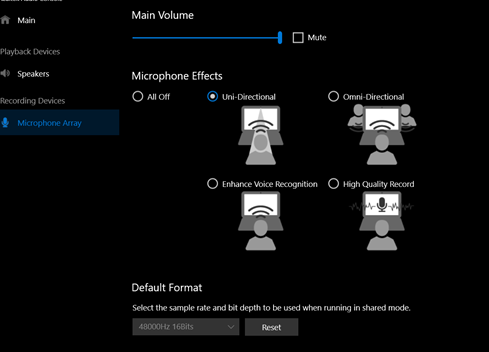
Tips 3 – Speaker! Choose wisely
If you have long running session, I recommend you use wired headset / earbud. I do not recommend you use True Wireless Headset / Bluetooth headset for long running session (> 4 hours). I had bad experience when the battery is running out and disconnecting. Never use external speaker to reduce the feedback.
Tips 4 – Separating the device
I always do a separation between speaker and microphone. For example, when I found the built-in microphone provide better voice. I am choosing custom setup to separate it.
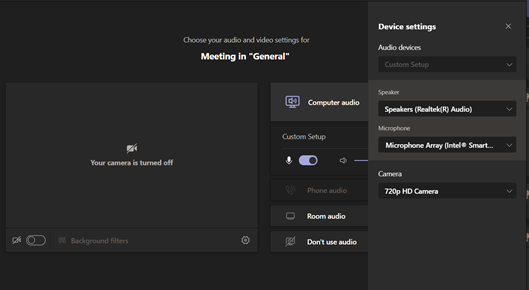
Tips 5 – Camera and a good virtual background
You need to find better camera at least 1080p. After having a good camera put and effort to search the virtual background. Some of the keyword that you can search are:
- Furnitures
- Living room
- Virtual background
The tips to find a good virtual background is
- Finding at a site that focusing on picture sharing (unsplash, freepict, etc.)
- Find the picture without human
- Find the high resolution
Tips 6 – Planning Your Activity
Plan what you want to share with the participant, make sure its visual appealing but elegant. Here are the tips
Tips 7 – Dry Run
Before the event, please make sure you already.
- Prepare 15 minutes / 30 minutes before event. I choose 15 minutes for a short webinar (60- 90 minutes) and 30 minutes for a remote learning session (120 – 180 minutes)
- Open any windows that you need to show in the remote learning session. For example, I open Visual Studio, Web Browser, PowerPoint, Whiteboard, and others before the event. It will eliminate time to wait for the participant.
- If you will show several websites. It will be good if you create a bookmark / collection by using Microsoft Edge.
- Looking your face in the camera, if its too dark consider adding light in your desk.
- Having a backup connection and plugging your notebook in the power outlet.
- Upload any related material to the cloud so the participant can grab and download the content in the workshop.