have you ever got a problem with grid control from the ASP.NET. For example, you can’t create well formatted excel report oon the grid or even to export your griod into Excel. In the past, we can use CSV format to export to the Excel compliant. However, editing is tought using Griid. Grid is great for display a row of data but lack feature of editing. If you need a component that help you display like a grid, and manipulate like an Microsoft Excel you might need Spread. Spread is a component product from ComponentOne. On this article, we will guide you step by step to use Visual Studio and Spread Studio.NET.
Usage Scenario
Spread can be used for several scenario such as:
- Manipulating native excel files outside Microsoft Excel
- Creating a dashboard that has chart and data visualization
- Creating complex and unstructured report such as invoice, or purchase order that can be exported into excel format
- Creating a flexible grid that use mathematic or statistic formula
Installation
The installation is quite simple, you just download the component here. The installer will download the component based on your need.
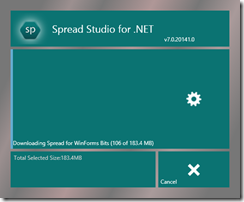
The installation will add you the Windows RT component, WPF, Windows Form, and ASP.NET components.
Development Preparation
First of first, Spread is simple to activate. It has set of assemby that doesn’t need the Microsoft excel to be installed on client. On this article, we will try the component on Windows RT based. When you start you Visual Studio you will get a toolbox category called GrapeCity XAML the Spredsheet component name is GcSpreadSheet.
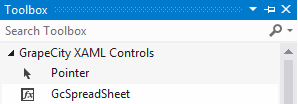
Visual Studio will help you add additional reference to the Visual Studio. step-by-step preparation can be seen here. On your designer surface it will be sown like below
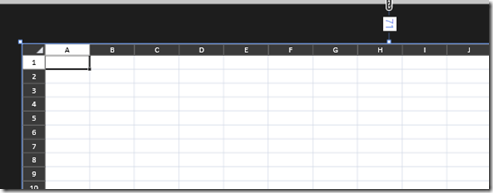
Design or Develop
After you put the component, the next step is design the spread report. it just like creating a Excel format like on the designer surface. If you want to create a new spreadsheet template you can select a menu new spred template
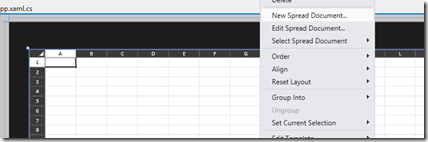
The screen will display, Excel application like  , you can set property and others
, you can set property and others
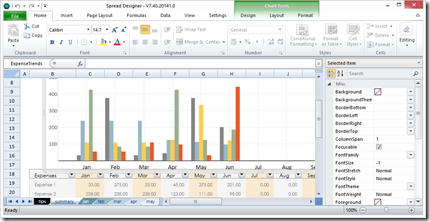
We will discuss the Excel manipulation further in the next series tutorial
Deployment
Spread deployment follows one library deployment and it’s embedded on yout application. Furthermore, the deployment is royalty free make you distribute the application as long as you need.