Problem
When you sync your OneDrive for Business from Office 365 Pro plus / Office 2013. It consumed a same amount of disk that you are synhronized to the cloud. For example you have 2 GB documents on the cloud, if you sync it into your local files you need 2 GB + Office Cache files (2 GB). The other problem makes your Office run slower than before, because it always sync on the cloud
Cause
This because the Office Cache files need to store your state of work on their offices. Plus the behavior of the Office cache handler
Solution
Step 1 - Configure your Office Cache Control
Find upload center control
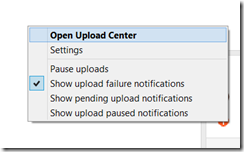
Click the settings. My recommended settings is like this
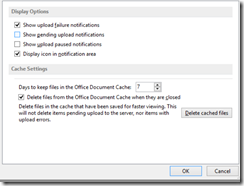
Step 2 - Move your Cache Files
This step is optional. However, I recommend you move the Office File Cache to the other drive if you are using non SSD drive. To do this please follow this
- Visit regedit by typing regedit on command prompt
- Open HKEY_CURRENT_USER\Software\Microsoft\Office\15.0\Common\Internet
- Create a string key value namely OfficeCacheLocation

Step 3 - Stop the Office Upload Center and OneDrive
Use the task manager to kill the office upload center and exit using the notification icon on OneDrive
Step 4 - Clean up your Cache Files
After you restart the document, you can clean up the cache files. The steps are:
- Visit C:\Users\Ridi Fe\AppData\Local\Microsoft\Office\15.0
- Fine OfficeCache or something like that
- Delete it
Enjoy your new and clean OneDrive without consuming a lot of spaces again. If you don’t know what is OneDrive for Business and want to get up-to 15 GB your free personal storage you can click here using OneDrive or Buy OneDrive for Business here