worToday, we will create a simple workflow application. Workflow Application (simple states as WF app) is an application that use business process model as a foundation to create an application. If common application use the code logic, the workflow application use business process model or flowchart as a basic idea of execution.
Although is like a verbose for some app, the idea to integrate between business process and application is a good idea to give out of the box alignment between IT solution with business process. Therefore, many Workflow app is dedicated to solve the enterprise issues like on line of business application, ERP, or SharePoint Collaboration portal. Let’s get started to create the codes.
Preparation
In order to follow the tutorial, you need
- Visual Studio 2013 Professional or Higher (We use Ultimate with update 4)
- Windows 7 or Higher (We use 8.1)
Development Steps
- Create a new project in Visual Studio 2013, with Workflow template
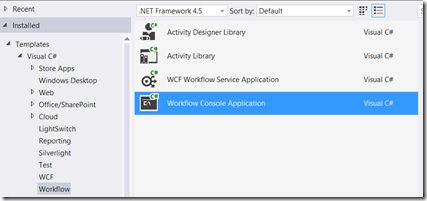
- We give the project name SimpleWorkflowApp, you will have blank screen called Workflow1.xaml. We will create a simple workflow to validate a PKP need to become PKP or not
- We rename Workflow1.xaml as SimpleWorkflow.xaml
- Open the Toolbox and you will see a lot of control over there. We won’t discuss each control. Please refer to References for detail about this.
- On primitive tabs add Assign control, InvokeMethod, and WriteLine. You will drag and drop like the screen
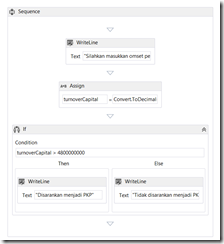
- Please note that sequence is created automatically.
- You see a blue icon on the screen, it means that the WF has an error on it. Let’s fix our Workflow
- First, we need a variable to store any information that related with workflow. Select Sequence workflow (you will see a blue highlight when you select it). After that click variables, It’s located on the left bottom of the screen. And create a variable called turnoverCapital with type decimal.
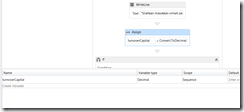
- Assign and changes to statement into turnoverCapital and add codes Convert.ToDecimal(Console.ReadLine()) on enter C# expression
- On if statement give the condition when the tac payer need to be PKP. On this code,we will add turnovercapital > 4800000000. After the confition we add two Writeline primitive method on each condition just like on a picture
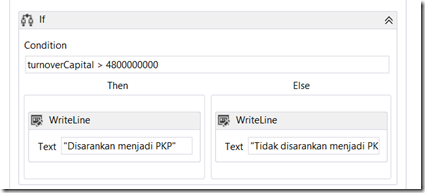
- We build the code, and you will see several input ask you some numbers and if more than 4.8 Billion, the codes will said you need to be PKP (Pengusaha Kena Pajak)
Download the codes
You can download the codes here
Workflow References