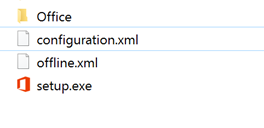Problem
You want to install Office 365 pro plus, but you have a problem with your internet connection or your firewall. You try several times but have no luck. You install Office 2016 but you can't activate with your Office 365 account
Possible Solution
With the help of Office Deployment Kit, you can install Office 365 pro plus for offline purpose or shared network. Please follow the steps.
- Please make sure you have good connection, the download size is about 1.5 GB
- Please make sure you know the type of your Office 365 subscription
- Please make sure you can operate your computer as an admin, a knowledge about command prompt will be good.
Understanding Your Office 365 Subscription
There are two types of office 365 namely Office 365 personal and Office 365 pro plus for organization. For office 365 pro plus for organization, it has three product id which such as Pro Plus Retail, Business Retail and soon. Please visit the support link to understand your product id https://support.microsoft.com/en-us/kb/2842297. Please follow the steps below
Option A. Having Office 365 Pro Plus Personal
If you are using your Microsoft account to get your Office 365, you save a lot of work you just need to follow these steps
- Visit https://stores.office.com/myaccount
- Choose install
- Choose language and install options
- Choose additional install options
- And choose download offline installer
- You done! You will download 2.74 GB (32-bit and 64-bit version)
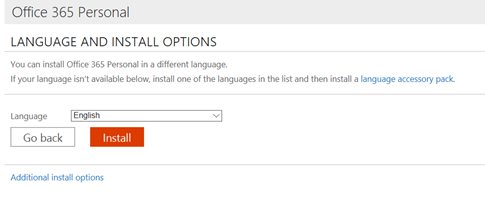
Option B. Having Office 365 Pro Plus Organization
On this step, you need several hacks includes download additional software.
<Configuration>
<Add SourcePath="E:\O365" OfficeClientEdition="32">
<Product ID="O365ProPlusRetail">
<Language ID="en-us" />
</Product>
</Add>
<Display Level="None" AcceptEULA="FALSE" />
<Logging Level="Standard" Path="%temp%" />
</Configuration>
- Open your command prompt, by typing command on Cortana search (Assuming you are on Windows 10), and right click on it to run as an admin
- Please navigate to your installation path and please type setup.exe /download onlineconfig.xml. For example, on my case will be E:\O365\Setup.exe /download onlineconfig.xml
- Please wait you will download about 1.5 GB. And yes, it doesn't give you and progress bar, just be patient and please make sure your internet is alive. If you fail because your internet, you can redo the step above and the installation will be continued.
- After the download is finished, you know it by looking the command prompt is finished without any error or any information.
- Please create a new xml namely offline.xml, and please type the script below on the xml file. The version should be exactly same with your previous download. You know by seeing the folder that is created beneath of \Office\Data\16.0.x.x.x. if you don't find it, it means your download is not successful. Please locate the xml file on the same folder with office deployment toolkit
<Configuration>
<Add SourcePath="E:\O365" Version="16.0.6965.2105" OfficeClientEdition="32">
<Product ID="O365ProPlusRetail">
<Language ID="en-us" />
</Product>
</Add>
<Display Level="FULL" AcceptEULA="TRUE" />
<Logging Level="Standard" Path="%temp%" />
</Configuration>
- After that please use command prompt to install your office setup.exe /configure offline.xml. For example on my case will be E:\O365\Setup.exe /configure offline.xml
- The dialog will be shown up and be happy for the installation. You will be asked to login and to activate after the installation is finished