Mobile warrior just like you might be brought the ultraportable laptop and the latest Windows 10. You might want to get battery life longer when you can find the power outlet. This article will discuss 10 tips to improve battery life on Windows 10. You might already know it or you might be missed it. Here we go!
Tips 1. Turn on The Battery Saver (Impact: High)
Battery Saver. Turn on Battery Saver when you need extra millage with your Windows. It just simply click on your battery status
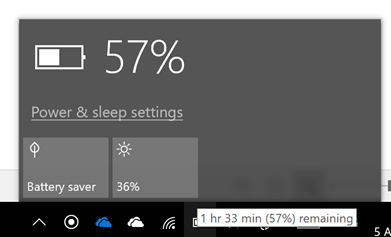
Tips 2. Adjusting the brightness (Impact: High)
Brightness, find a place that not to bright such as dining room, indoor meeting room, and reduce your brightness below 50%. My Recommendation is 25% brightness level. You can reach it through battery icon on your laptop. I recommend you to change your wallpaper into the dark one rather than white one.
Tips 3. Turn off the Accessory (Impact: High)
If you don't use the Bluetooth turn it off, if you don't use the WIFI turn it off, if you don't use Location just turn it off, even you can't turn on Quiet hours to help you limit the notification sound. You can turn it off many accessories on your notification center.
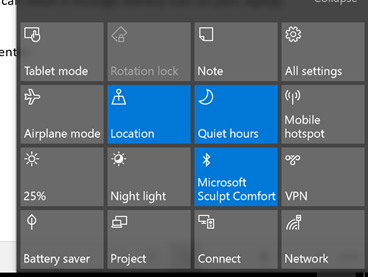
Tips 4. Mute it (Impact: Low)
Yes, muting a volume of your sound card will help you to get extra mile.
Tips 5. Selecting the Start-up Item (Impact: Medium)
Go to task manager and disable unneeded start-up item. You can also see the start up impact
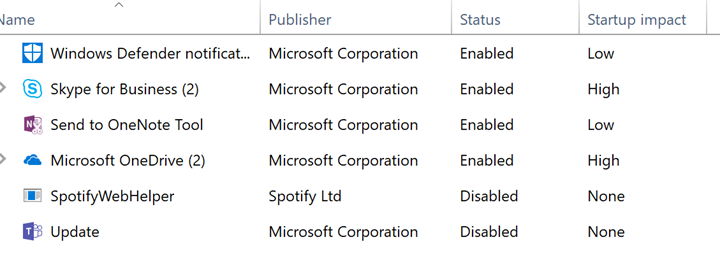
Tips 6. Scheduling the Active Hours (Impact: Low)
Set the active hours so you can start your laptop right away without waiting the update to install. In order to do that, please visit windows update setting >> change active hours. Furthermore, you can disable the Give updates for other Microsoft product to limit the download activity on your machine.
Tips 7. Changing the Power Plan (Impact: Medium)
Just go to Control Panel\Hardware and Sound\Power Options and select Power Saver. Windows 10 will adjust the power and sleep settings into the most efficient that they can get
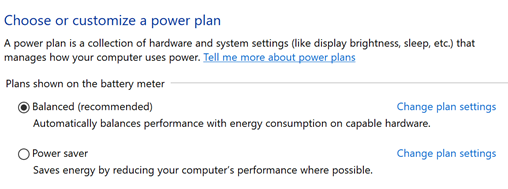
Tips 8. Disabling The Sync Activity (Impact: Medium)
By default windows 10 will have OneDrive Sync process. Just right click and Pause Syncing when you need work on the go. And start sync when you want to finish your work.
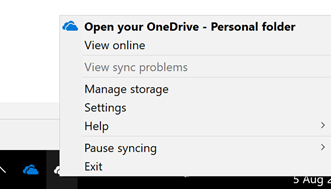
Tips 9. Closing the unused app and process (Impact: Medium)
Open the task manager and see what apps that eat your resources. You can visit task manager by right click in your taskbar. The apps that eat your resource will make you processor work harder and need sufficient battery. You can dig it up by
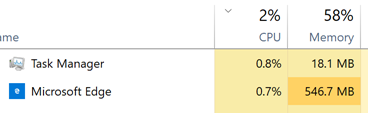
Tips 10. Choosing the Right Laptop / Ultrabook
Processor is the key of battery life. Here are the rule of thumbs
- Having M Series mean you have more battery life than the I Series. For example, having M5 will give you significant battery boost rather than having Core i5 Series. If you are mobile junkie and just doing a Word processing M series will give you a huge benefit for fan less design, low heat, and low noise. My advice is grab the M5 and M7, M3 is not recommended except you have limited budget.
- 3,5,7? choose the 5 series. If you have I Series such as i3, i5, i7; you can choose the middle one which is i5. I5 is technically not too slower than i7 but it has good battery performance. You can read it here for technical experiment. But don't get cocky it doesn't mean you bought the i5 with limited storage or memory. My advice is I5 to get balance between power and battery. Running the visual studio with i5 is so much better than on M5.
Bonus Tips. How I Choose my Laptop based on my workload.
Right weapon for the right situation, so as daily mobile warrior I use HP elite X2, you can grab started from M3 to M7 .. HP Elite X2 1012 G1 [V9D45PA] , I personally choose M5 or M7 with 512 GB SSD and 8 GB RAM. But if you are need an extra power, I recommend you to use Ultrabook like ASUS Transformer 3 Pro T303UA-GN047T [90NB0C62-M02450] - Gray it is cheaper than Surface Pro 4 for the similar specification. can we begin our discussion with a simple question, How long your Ultrabook battery life on Windows 10?