Corona of Corona
As a certified trainer for both Microsoft Platform and Amazon Platform, certification is a mandatory activity. The most convenience exam experience is by visiting testing center near you. However, because of Corona we should do certification in our home by using our computer. This article discusses how to prepare your certification in non-technical point of view. We discuss how to smooth your exam experience with the existing platform in Certiport and Pearson Vue. If you are looking more technical point of view take a look of my latest preparation such as here
NOTE: if possible, visit the testing center is the best experience for testing.
Problem that might be happen in Online Certification
Online certification is totally different with the offline certification. The online proctor monitors you through a webcam and a microphone. Therefore, you should be more prepared in term of infrastructure and software. In August 2020. I challenge myself to do hackathon for a certification. I pursued 7 exams on three days! I learnt 3 hours for each exam, and I got pass on every exam. However, I faced several technical issues such as:
- Disconnected in the middle of the exam (on Pearson Vue)
- Unable to start simulation
- Cannot join an exam because some of running processes in the operating system.
- Shouted / Halted by the proctor because your life in noisy environment
- Calling by the proctor because, you are reading a question
- Proctor is not coming more than 30 minutes (on Pearson Vue)
In this post, I will tell you a story how to eliminate that barriers and pass the online certification with a glory!
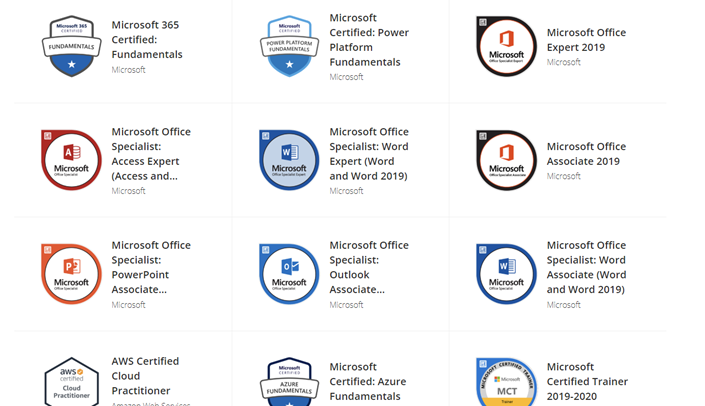
Before you Go in Online Certification
Here is checklist that you need to have before the online certification
- A clean desk, without screen, cables, or anything just desk.
- A closed room with good sound isolation.
- A time when the noise is low (night, morning)
A dedicated computer.
- If you join a simulation exam such as Microsoft Office Specialist, you should have dedicated computer so that it will not mess your PC.
- Please separate your heavy use computer with the certification. Use your backup laptop. I use Samsung Galaxy Book for my daily driver and Lenovo X1 carbon for Certification. My certification laptop i7 8 series, 16 GB Ram, and 256 GB SSD. Please refer the Compass or On Vue software for your certification machine
- A dedicated network (fiber is my recommendation). Please aware that the speed is not everything, stability is the key you can use 20 Mbps or less. My connection speed is
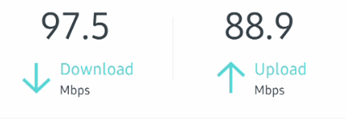
Before you Start the Exam
Before the exam you should prepare many things such as
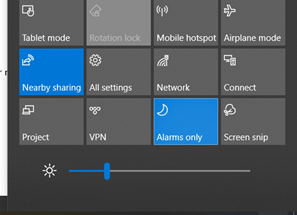
On the Exam Day
Here are the tips on the exam day
- Join 45 minutes before your schedule. 15 minutes to prepare and 30 minutes to join the exam. You can add up to 60 minutes before.
Kill all process in the background such as OneDrive, Windows Update, Office Update, Teams, WebEx or anything. You should kill them all
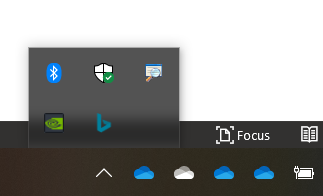
- If you are using third party security rather than Windows Defender, you should disable it.
- Do not put anything in your pocket or wrist
- Tell your family, your son, your cat to relocate if necessary
- Make sure your laptop battery and mouse battery are enough
- Throw away your smartphone after you validate the environment
- Be patient to wait the proctor. It takes 30 minutes in a busy day!
- If your proctor cannot see your screen and your face. You can restart your PC by asking permission to the proctor. Input the same exam codes and wait the same proctor.
- If you want to go to the bathroom, do before starting the exam.
That is it! Enjoy your online exam.