Why your Customer does not read your user manual?
If you still wondering why the user manual is never read by the customer, or why your customer still asks to you although you already have the user manual. this article is for you. On this article, we discuss a new way to create user manual by using SnagIt. Snagit is more than Screenshot application. it helps you to create screenshot for your manual, create a step by step video, or event simple vlogging to introduce yourself. Today, we have a mission to create modern user manual with Snagit.
Snagit can help you to create more appealing user manual in order to increase the user awareness. Of course, building fancy user manual is not solve the entire problem since we also need to create agile user manual. This article is second article from our first article "Creating Agile Manual". If you don't know what Agile user manual is and why you should care, you can visit the previous post. So, what is the characteristic of Agile user manual is?
- Providing the user multimodal communication. i.e. the user can read the manual, view the visual illustration, or see the video to finish the task.
- Providing interaction. i.e. the user can comment and ask you about the specific topic regarding the user guide
- Available online. The modern user manual should be accessed through online through web.
How Snagit can help?
Snagit can help you to create better look and feel in your agile user manual by providing some of key features such as:
Providing you multimodal recording
Snagit 2021 can help you to record
- Onscreen video with better compression and quality ratio. This is the most feature that I love so much. Comparing with the other screen recording software, Snagit is clearly the winner of the compression vs quality. It provides you low size video without compromising the quality.
- Screenshot. You can record screenshot just like the casual print screen. However, Snagit provides you a better way to screenshot anything that cannot see in the screen, such as your scrolled content. As a web developer of Single Page Application, Snagit 2021 will help me to screenshot the whole web page.
- Creating gif video. If you want to record the video with less than 30 seconds, you can export the video to 'tiny size' animation.
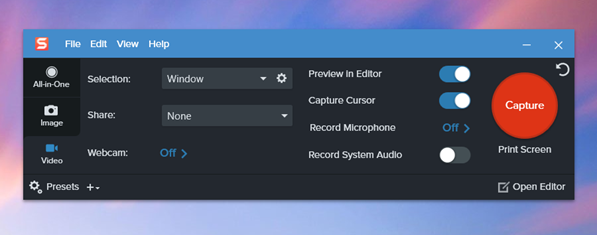
Providing you a getting started template to create your manual
In Snagit 2021, Snagit Editor provides you a ready to use template to create the user manual. You can choose from the basic 2 steps, 3 steps, till 5 steps. What a good in Snagit 2021 template is:
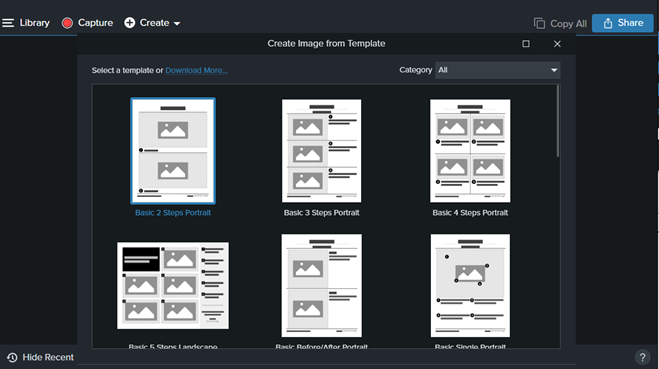
Enriching visual cue in your User Manual
In the past, I should create a manual shape and put a number on it. Snagit 2021 provides you more than a shape. For example, my favorite one is a Step. Step provides you a visual cue for your manual. It makes your user manual is better. You just need click your mouse and the label will be automatically assigned.
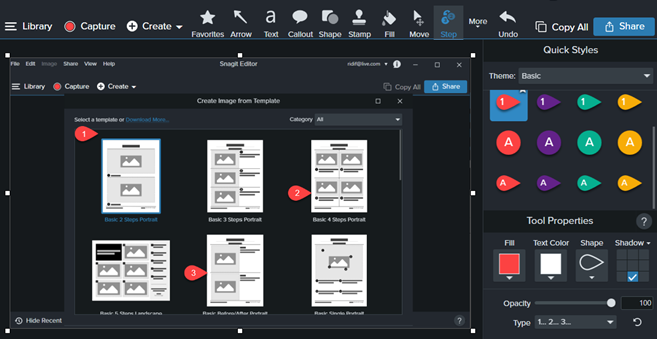
Reusing and Managing the Information
If you are creating a user manual for more than one customer, you face situation when you need to do screenshot similar steps (i.e. login to Azure portal). With Snagit 2021, you can manage your reusable library and tag it with useful keyword. You can change the view from Capture to Library and you can reuse your existing slide. The library give you a good classification for your previous capture such as images, video, or animation gif. And of course you can search with your tags (i.e. Azure)
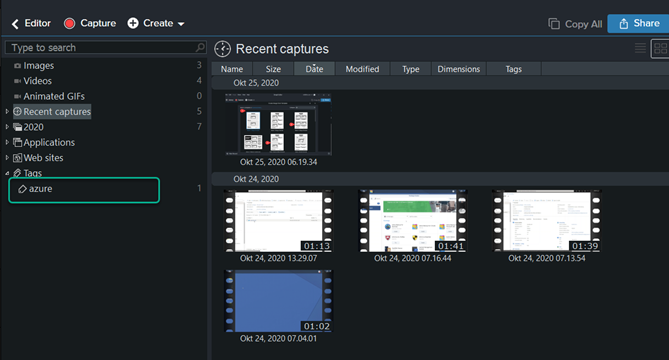
Sharing to the others App
After using the Snagit, you can share the content to make you more productive such as.
- Sharing the content to your google drive so you can insert it into a blogger-based site.
- Sharing the content to SharePoint or Slack to get a feedback from your teammate
- Sharing the content to Camtasia so you can edit the video
Snagit support major application that might need to use it
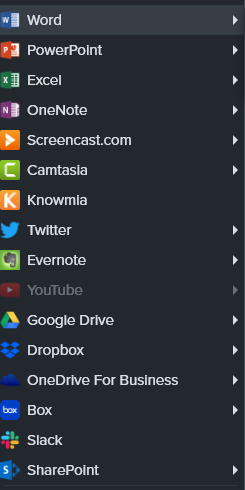
That's it! Let me know if you need detail tutorial about how to use Snagit in Bahasa Indonesia!