After product owner creates product backlog based on the customer voices. The next agenda is to select the product backlog to a sprint. If you are wondering how to create an user story format in product backlog you can see this video. On this video, we will discuss what you need to do in Sprint Planning. There are five steps in sprint planning namely:
- Creating a sprint length and release.
- Redefining product backlog
- Put a backlog into a sprint and reorder it as sprint backlog
- Adding the details of Sprint Backlog with Tasks.
- The definition of done in a sprint
Creating a sprint length and release
After you have a draft of product backlogs, you can try to create a release.
A release should be discussed with the client. Some of client said a release as a commissioning list of a project. A release is your commitment to deliver values to the customers.
Your customers will approve the timeline for a release. It can be a date namely deadline. For example, your customer said that the system should be released on 19 January 2022. If today is 19 November 2022, you will have two months before the release date. Imagine if your team works for 5 days / week. It means you will have 40 days to catchup.
You can get sprint numbers by dividing a release length with your sprint length. In this example, we have 40 days of works. If your team decide to choose sprint length for 20 days. You will have two sprints.
Sprint length is defined by the development team and product owner.
You might ask why we choose 20 days, why not five days or ten days. Basically, there is no rule of thumbs of the sprint length. However please consider these when you choose the sprint length.
Redefining product backlog
In a sprint planning, you should detail the product backlog. It means you should complete the
- Business rules
- Stored Data
- Usage Scenario
- The acceptance criteria
- The business values
You can read this post Estimating Product Backlog in Azure DevOps (ridilabs.net) for further information
Reordering Sprint Backlog
After you complete the product backlog, you can put the backlog into a sprint. In Azure Boards, you can navigate to the Sprint menu and do these following:
- Reorder the product backlog. You can put the highest priority product backlog in a top
- Put the product backlog in a sprint. You can drag and drop your product backlog in a sprint

Adding the details of The Sprint as Task
Task is technical activity that will be done by the development team. You can add the task by visiting the Sprints menu and click the + sign in the left of your backlog. Ask your team to add their personal task such as creating table, setup the middleware server, or even build user interface,
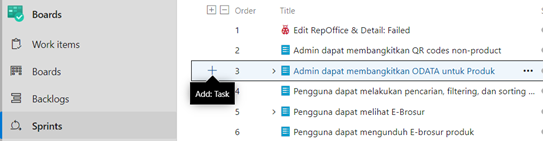
The definition of done (DOD).
DOD is the heart of a sprint closing. For example, you can say the sprint is closed when:
- The entire task in a sprint is finished AND,
- The backlog is tested and passed the test AND,
- The backlog is approved and demonstrated to the customer and they accept it.
You can define your own DOD to close the sprint by doing sprint review and sprint retrospective. In the next post, I will discuss what you will do in Sprint Review and Sprint Retrospective. Put a comment, if you have a question!