Problem
You want to move your Windows Azure solution Web Site from your subscriptions to the others
Solution
Solution A. Make Sure it has same service administrator
If you have a same service administrator email between your source subscription and the target subscription, you just contact the support to move the web for you. For example, my subscription A used my [email protected] and my target subscription use the [email protected] . if the condition exists just contact Azure Support Here
Solution B. Move your Web Manually
This solution has several steps but it worth to try if you don’t have same account between services administrator.
- Configure SQL Server so that you can access it through SQL Server Management Studio, you can do that by following these steps
- Connecting your SQL Azure using SQL Server Management Studio. This tutorial shows you how to do that
- Select your database, select the context menu, select tasks, and then copy the database to the azure SQL database. Make sure you are using SQL Server 2012 management studio and both SQL Azure is allowed to connect from your IP Address
- Open your website configuration and select dashboard, in the right pane, you can see the FTP and the credentials. if you forgot the password of your FTP just select. Reset your deployment Credentials
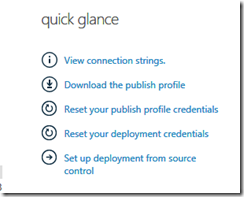
- Use an application like FileZilla or others FTP client to connect to the server using the login that you get from the source dashboard. Download the /wwwroot folder to yours local file
- After finished, open the web.config and configure the new connection string from your target database. Be sure to changes and option that related with the servers
- Now create a new website site in your target subscriptions and connect to the FTP services using your FTP client
- Transferring your files, and your web site is migrated
That’s it, if you want to learn azure more you can grab several good book like below (and it less than 15$)