Problem
You already have two or more subscriptions and you want to consolidate it into a same billing address or a same package subscription. For example, you have two subscriptions. The first one is Pay as You Go and the second one is MSDN Enterprise. You want to migrate content from Pay as You Go to MSDN Enterprise Package.
Solution
Step 1. Please make sure it has same email address (account)
Before you migrate it, you should make sure that the email address for both subscriptions is similar. It can be reviewed by visiting https://account.windowsazure.com/Subscriptions. If you see similar with the picture below, it means you can skip ahead and go to Step 2. If not, you should follow https://azure.microsoft.com/en-us/documentation/articles/billing-subscription-transfer/ .
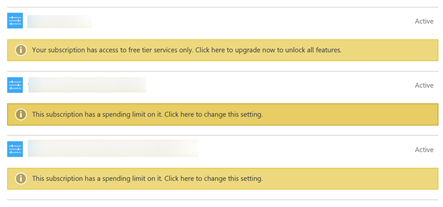
Step 2. Migrate the resources using Azure Portal.
Step one provide you same account but not same billing, you will have three invoices each month. In order to have only one invoice, you should migrate the resources into one subscription. In the past you can contact the support, but today you can do that through new azure portal which is https//portal.azure.com. After seeing a dashboard, go to resources group like the picture below
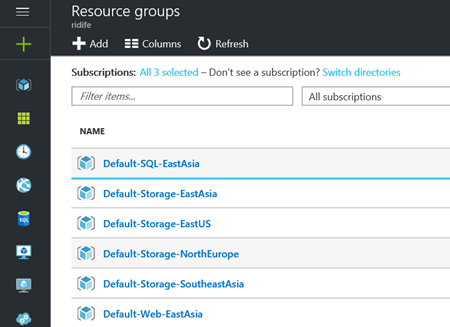
Just click one of the resource group, and change the subscription by clicking the pen icon
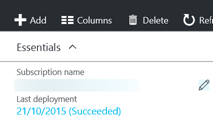
After that you will need to confirm
- What the resources that you want to move
- Where the destination subscription
- Resource group destination.
- Agreement that might be a downtime or not work solution because configuration changes.
That's it happy migrating