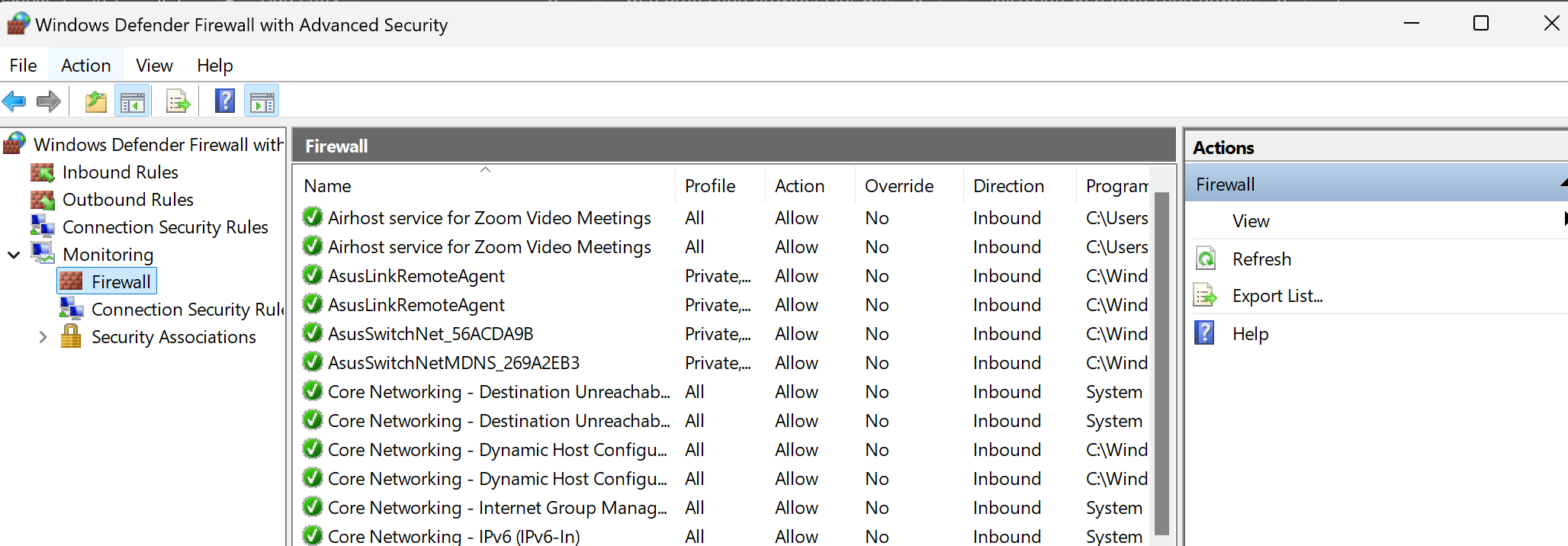Windows 11 comes with a lot of features for the security. From Windows Defender, Account Control List, as well as Windows Firewall. On this post, we will guide you five steps to configure Windows Firewall to secure your computer from the unknown intrusion. Here are the five steps that you need to do.
- Choose Windows Security and Firewall & Network protection. Make sure all the level of security starting from domain, public, and private is ON
- Next, you can configure what apps or port that can be allowed by the firewalls. you can click Allows app to communicate. PRO TIPS only allow known application to access incoming or outgoing. Click Change Settings and Scroll down the app you want to allow or not. You can change the state based on network connection. For example, you can allow connection for ABC application when on private network but not allow on public network.
- You need to activate the notification services in the firewall so that when your application block new app you might know.
- You can get more option with Windows Firewall with Advanced security just type in your start menu and get the option to manage your security rules