Problem
You open your Windows Folder that synced with the OneDrive for Business / OneDrive Account. The document opened correctly but it can be saved with the following error
- Cannot save the document, and you are requested to save a copy
- Your cached credentials have expired. Please sign-in again in Office 365 Pro Plus
Causes
There are so many causes for this case
- The office cache issues
- The uploading issues/collaboration issues
- Your OneDrive login issues
Solution
Solution 1. Open through the online version
Open your file in an online version and then edit with desktop from there. Doing so will embed your credentials when editing offline.
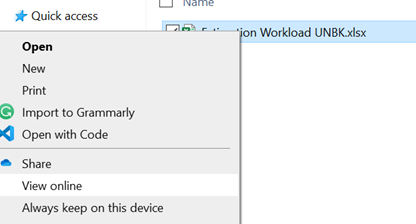
After that choose open in a desktop app
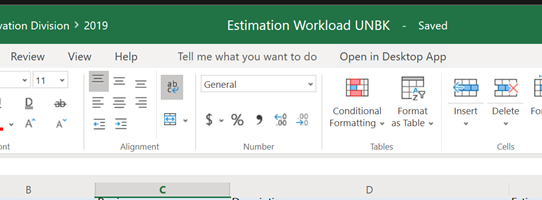
Solution 2. Disable Sync on Office
If you still have a problem, try to disable File Collaboration features in OneDrive setting. Doing so will disable office integration and the sync process will be done by the OneDrive without live editing support. Please see this article for more information
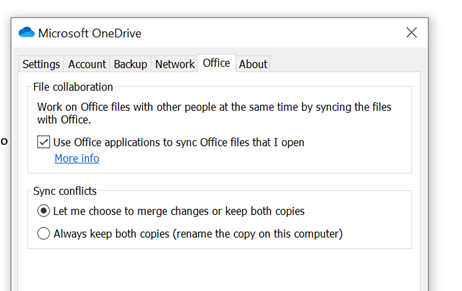
Solution 3. Remove and add the Service Account
Open your Office 365 pro plus. Click File – Account, and remove the connected services that you have. After that close, your Office 365 pro plus, and then re-add the account
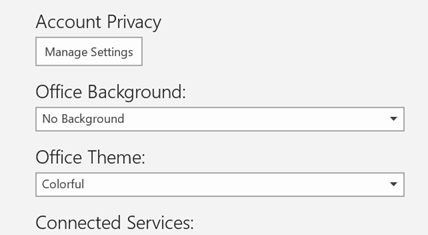
Hope the solution will help. If you still have the problem just put into the comment and let's discuss together